
Epson L3210 Review: A Compact All-Rounder for Everyday Printing
In today’s world, a printer isn’t just a luxury—it’s a

Educational Purpose only

Educational Purpose only

Educational Purpose only

Educational Purpose only

In simple terms, firmware is the built-in software that controls how your printer operates. Think of it like the brain of the Epson L5290 — it controls how the printer talks to your computer, connects to Wi-Fi, processes print jobs, manages ink levels, and more.

But here’s the catch:
👉 Firmware updates can change the rules. A new update can add features or fix bugs, but it can also restrict certain functionality, especially when it comes to non-genuine ink cartridges.
Example:
Let’s say you’ve been using third-party (non-Epson) ink cartridges to save money — a firmware update could suddenly block them. This has happened to users with Epson printers in the past.
✅ The Good: Improvements & Fixes
Firmware updates aren’t always bad. Epson occasionally releases firmware to:
For example, an update might help your printer handle cloud printing more efficiently or reduce paper jamming issues — real quality-of-life upgrades.
❌ The Not-So-Good: Blocking Compatible Inks
Many users report that firmware updates disabled their third-party ink cartridges — meaning, even if those cartridges worked perfectly fine before, the update made them unusable. This can feel frustrating and financially damaging, especially if you’re managing multiple printers.
Consumer Insight: A 2021 class-action lawsuit in the U.S. accused printer companies (including Epson) of using firmware updates to force consumers into using branded ink — which is often 3-5x more expensive.
🤷 The Gray Area: Should You Update?
If you’re only using genuine Epson inks, you’re likely safe and should benefit from smoother performance and better stability with firmware updates.
But if you’re:
…you may want to hold off on firmware updates unless you’re sure it won’t affect your setup.
Here’s how you can check your firmware version and decide whether to update:
1. Using Epson Software Updater:
2. Via Printer Control Panel:
⚠️ Tip: Always read the changelog before updating. It’s not always detailed, but sometimes it will mention what the update affects (security, compatibility, etc.).
Most printer techs and IT managers follow a simple rule:
“If it’s working fine, don’t mess with it.”
That especially applies to firmware.
Unless you’re facing a specific issue (like printing errors, security needs, or network trouble), there’s no rush to update. Firmware updates are not the same as app updates — they can’t be easily rolled back.
Some users even disable auto-updates to prevent accidental installation. But if you’re doing that, be prepared to take more responsibility for monitoring your printer’s security.
Firmware for the Epson L5290 isn’t something to be afraid of — but it is something to respect. It’s a powerful tool that can improve your printer… or limit its capabilities, depending on how it’s used.
Whether you’re a casual home user, a small business owner, or a tech-savvy DIY-er, understanding firmware helps you make smart decisions and avoid unexpected surprises.
Remember:
1. Can I roll back a firmware update on my Epson L5290?
Not officially. Epson doesn’t support firmware downgrades, but some users use third-party tools like WIC Reset Utility to attempt rollbacks. Use caution — it may void warranties.
2. How do I stop Epson from automatically updating firmware?
In the Epson Software Updater, uncheck “Firmware Updater” or disable auto-updates during installation. Alternatively, block internet access for the printer via router settings.
3. Will a firmware update fix printing quality issues?
Possibly. Some firmware versions include print engine optimizations, but hardware issues or low ink are often the root causes.
4. Are third-party inks illegal or dangerous to use?
No, using third-party ink isn’t illegal. But it can void your warranty, and some updates may block them. Always buy from reputable suppliers.
5. How often does Epson release firmware updates?
Typically 1–2 times a year, though timing varies. Most updates are minor, but it’s always best to research the changelog when one is released.


In today’s world, a printer isn’t just a luxury—it’s a

You now have the Epson L3110, a small, multipurpose ink

Just bought a new Epson printer and wondering how to
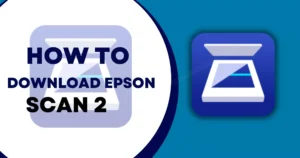
You’ve undoubtedly heard about Epson Scan 2 if you possess

So, you’ve just set up your Epson L3211 printer and

You may be familiar with the term “scanner driver” if

If you use an Epson printer regularly, you’ve probably seen

Got a new Epson I3210 printer or scanner and trying
Nursing is a profession built on compassion, resilience, and often
Bandaging might seem basic, but in nursing, it’s anything but.
