If you’ve been using your Epson L3200 printer for a while, chances are you’ve run into the dreaded “Service Required” or “Waste Ink Pad Counter” error. Don’t panic—this doesn’t mean your printer is permanently broken. Most of the time, it just needs a reset. That’s where the Epson L3200 Resetter comes in.
In this guide, we’ll explain what the L3200 resetter is, why you might need it, and how to use it—step by step—so your printer is back up and running in minutes.
What is an Epson L3200 Resetter?
A tiny software tool called the Epson L3200 Resetter is intended to reset the Waste Ink Pad Counter on your printer to zero. Even if the printer is in good condition, it will stop working to prevent ink overflow when the counter reaches a particular limit.
The resetter allows you to reload the printer’s internal counter, effectively informing it that the waste ink pads are brand new, saving you money at a service centre or replacing the entire printer.
Why Does the Epson L3200 Need a Resetter?
Epson printers use waste ink pads to absorb excess ink during cleaning cycles and printing. Over time, the printer estimates these pads are full—even if they’re not completely saturated.
Once the counter hits the limit, the printer shows errors like:
- “Service Required”
- “Waste Ink Pad is Full”
- “Parts Inside Your Printer are at the End of Their Service Life”
A resetter tool solves this problem quickly without replacing expensive components right away. with the help of Epson l3200 printer resetter software tool
Benefits of Using the Epson L3200 Resetter
- Saves Money – No need for costly repairs or replacements.
- Quick & Easy – Reset takes less than 5 minutes.
- Extends Printer Life – Get more years from your printer.
- DIY Friendly – No technical expertise required.
Step-by-Step Guide: How to Use the L3200 Resetter
Disclaimer: Be careful when using this program. To prevent ink leaks, always inspect and clean your waste ink pads.
- Get the L3200 Resetter Tool first.
- To download the resetter, look for a reliable site.
- Be sure to purchase the Epson L3200-specific version.
- Get Your Printer Ready
- If necessary, disconnect the USB and turn off the printer.
- Reconnect it and confirm that your computer has detected the printer.
- Start the Resetter
- After downloading the file, extract it.
- Launch the application, which is often called AdjProg.exe or something similar.
- Select the Printer Model
- In the program, choose:
- Model Name: Epson L3200
- Port: Select your printer’s USB port.
- In the program, choose:
- Reset the Waste Ink Pad Counter
- Go to Particular Adjustment Mode.
- Select Waste Ink Pad Counter.
- Click Check to see current value.
- Click Initialize or Reset to set it back to 0%.
- Turn Off and Restart the Printer
- The program will prompt you to turn off the printer.
- Power it back on—your printer should now be ready.
Precautions Before Resetting
- If your printer has been heavily used, physically inspect and clean the waste ink pads.
- Avoid downloading resetters from untrusted websites—they may contain malware.
- Use the resetter tool only for maintenance purposes, not for bypassing genuine hardware issues.
Common Issues and Solutions
- Printer Not Detected in Resetter
- Ensure USB cable is working and connected directly (no hubs).
- Install the latest Epson L3200 drivers.
- Resetter Shows Error
- Run the program as Administrator.
- Disable antivirus temporarily if it’s blocking the file.
- Still Shows “Service Required” After Reset
- Try repeating the reset process.
- If problem persists, waste ink pads might actually need replacement.
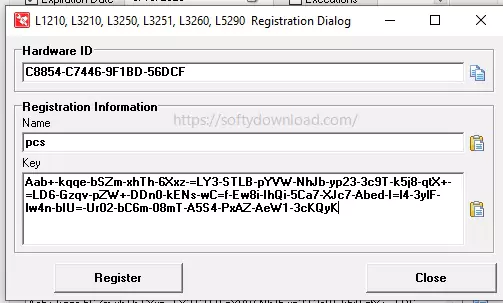
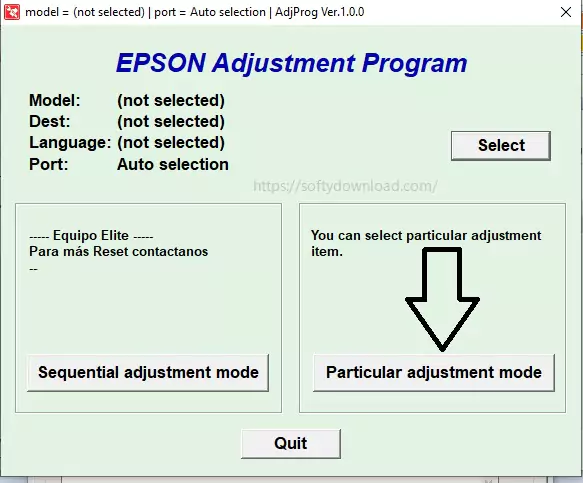
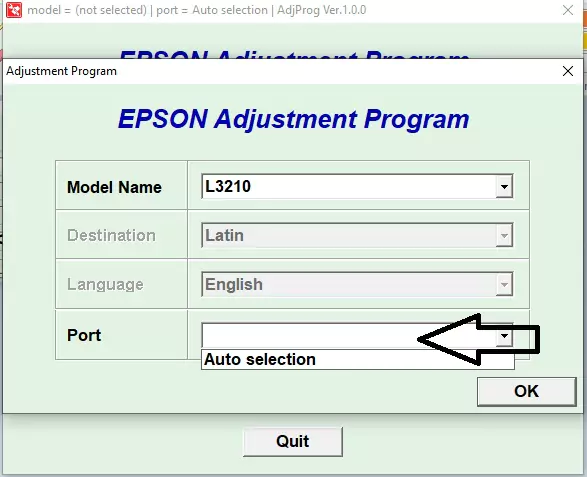
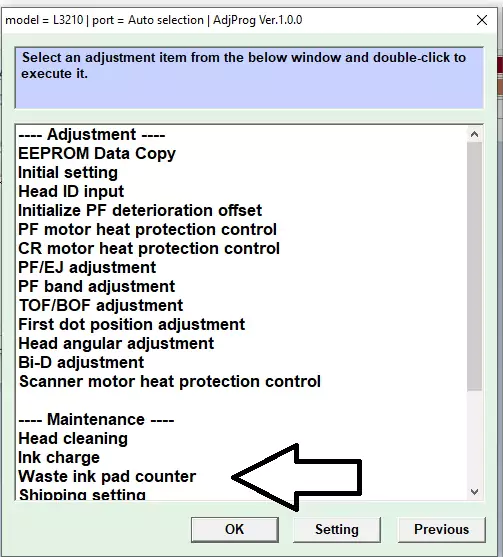
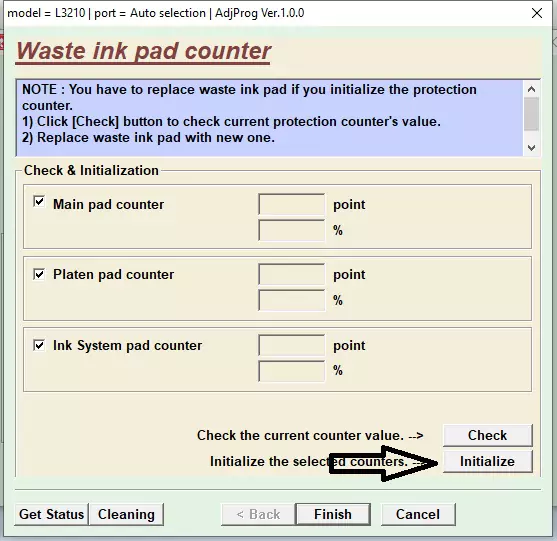
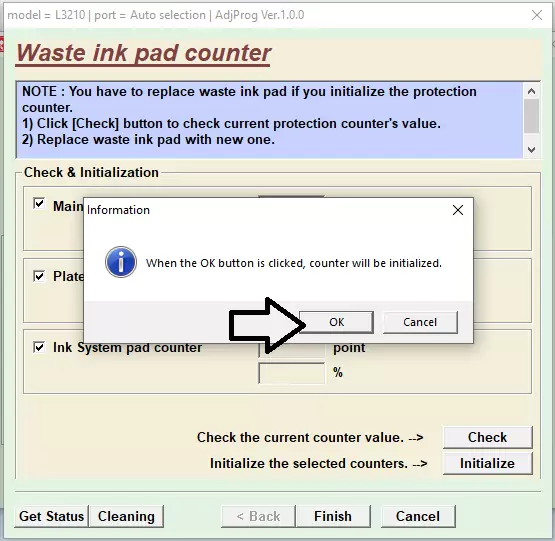
Frequently Asked Questions (FAQs)
- Is there no cost for the Epson L3200 Resetter?
While some resetters are free, some cost a nominal fee. To prevent infections, always make sure you’re downloading from a trustworthy source. - Will my printer be harmed by using the resetter?
No, it won’t damage your printer if used properly. The internal counter is merely reset. - After resetting, do I need to swap out the waste ink pads?
Not always, but in order to prevent ink overflow, it is advised to clean or replace them if they are really full. - Is a computer required to reset?
No, a Windows computer is needed to execute the resetter software. - How often is the resetter usable?
Ink leakage may result from frequent resets without pad cleaning, however this can happen as often as necessary. - Where can I find the official resetter?
Epson doesn’t officially provide it for public use, so you need to get it from trusted third-party sources or technicians.
Final Thoughts
For users who get “Service Required” or “Waste Ink Pad Full” problems, the Epson L3200 Resetter is a lifesaver. It’s quick, affordable, and easy to use. Resetting is just one aspect of the answer, so keep that in mind. Replace or clean the waste ink pads on a regular basis to maintain the health of your printer.
Your L3200 will be operating like new in no time if you properly follow the instructions, which will save you money and time.




