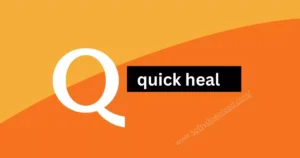Epson L3210 Resetter
For Windows 7, Windows 8, Windows 10, Windows 11
Total Downloads:
9999
Key Details of Epson L3210 Resetter
If you are an owner of the Epson L3210 printer, you likely appreciate its reliability and efficiency. This ink tank model is popular among home users and small businesses due to its affordability and low maintenance requirements. However, like any printer, it needs occasional upkeep to maintain optimal performance. One routine task you may need to undertake is resetting the waste ink pad counter. That’s where the Epson L3210 resetter becomes useful.

In this post, we’ll cover everything you need to know about the Epson L3210 resetter in straightforward, easy-to-follow terms. Whether you’re new to it or just seeking a refresher, this guide is here to assist you in completing the task without difficulty.
What is the Epson L3210 Resetter?
The Epson L3210 resetter is a software application created to reset the waste ink pad counter on your printer. As you utilize your printer over time, the waste ink pads inside collect excess ink. These pads have a finite capacity, and once they are filled, your printer will halt its operation and display an error message such as “Service Required” or “Waste Ink Pad Counter Full.”
When this occurs, you have two choices:
1. Take your printer to an Epson service center, where they will replace the waste ink pads and reset the counter for a charge.
2. Utilize the Epson L3210 resetter tool to reset the counter on your own, saving both time and money.
The resetter tool is a practical option for those who prefer to handle maintenance tasks independently. It’s essential to understand that resetting the counter doesn’t substitute the waste ink pads—it merely resets the counter so your printer can continue to operate. Ultimately, you may need to clean or replace the pads to prevent ink leakage or potential damage to your printer.
Why Do You Need the Epson L3210 Resetter?
Here are several reasons why the Epson L3210 resetter is vital for printer proprietors:
- Cost-Effective: Rather than incurring charges for professional repairs, you can reset the counter yourself, either for free or at a low cost.
- Time-Saving: You won’t have to wait for days or weeks for your printer to be serviced. With the resetter tool, you can resolve the issue in a matter of minutes.
- Convenience: The resetter is user-friendly, even for novices, as long as you adhere to the provided instructions carefully.
- Extends Printer Life: Regularly resetting the counter helps ensure your printer keeps functioning without interruptions.
How to Utilize the Epson L3210 Resetter
Using the Epson L3210 resetter is simple, but it’s crucial to follow the instructions carefully to prevent any complications. Here’s a detailed step-by-step guide:
- Step 1: Obtain the Resetter Tool
The initial step is to acquire the Epson L3210 resetter software. You can find it online, but ensure you download it from a reliable source to avoid any malware or viruses. Some websites may charge a small fee for the software, while others may offer it for free. - Step 2: Install the Software
After the download finishes, install the software on your computer. Follow the on-screen prompts to complete the installation process. - Step 3: Connect Your Printer
Power on your Epson L3210 printer and connect it to your computer via a USB cable. Ensure that the connection is secure. - Step 4: Launch the Resetter Tool
Open the Epson L3210 resetter software on your computer. The software should automatically recognize your printer. If it doesn’t, check the connection and attempt again. - Step 5: Reset the Waste Ink Pad Counter
Within the resetter tool, you will find an option to reset the waste ink pad counter. Click on it, and the software will reset the counter to zero. This procedure typically takes just a few moments. - Step 6: Restart Your Printer
After the counter has been reset, power off your printer and then turn it back on. The error message should be eliminated, and your printer should be operational again. - Step 7: Verify for Errors
Print a test page to confirm that everything is functioning properly. If the printer continues to display an error, repeat the process or investigate other issues.
Tips for Operating the Epson L3210 Resetter
- Backup Your Data: Prior to using the resetter tool, it’s wise to back up your printer settings and data, just in case something goes awry.
- Use Genuine Ink: Always utilize genuine Epson ink to avoid clogs and other complications that may result in more frequent resets.
- Clean the Waste Ink Pads: Although the resetter tool resets the counter, it does not clean or replace the waste ink pads. Over time, these pads can become saturated, so it’s advisable to clean or replace them periodically.
- Adhere to Instructions Carefully: Be sure to follow the guidance provided with the resetter tool to prevent damaging your printer.
Frequently Asked Questions Regarding the Epson L3210 Resetter
1. Is using the Epson L3210 resetter safe?
Yes, the resetter tool is safe to use as long as it’s downloaded from a trusted website and the instructions are followed meticulously. However, improper or overly frequent use can lead to problems with your printer.
2. Can I apply the resetter tool for other Epson printers?
No, the Epson L3210 resetter is specifically intended for the Epson L3210 model. Employing it on other printers may not function properly and could cause damage.
3. How frequently should I reset the waste ink pad counter?
The frequency varies based on how often you use your printer. If you print regularly, you may need to reset the counter every few months. For infrequent users, once a year might suffice.
4. What should I do if the resetter tool fails to work?
If the resetter tool does not operate, check the connection between your printer and computer. If the problem continues, consider downloading a different version of the software or seeking professional assistance.
5. Can I reset the counter without the resetter tool?
No, the waste ink pad counter can only be reset using the Epson L3210 resetter tool or by taking your printer to an Epson service center.
Conclusion
The resetter for the Epson L3210 is a valuable resource for anyone who owns this widely used printer model. It enables you to quickly and easily reset the waste ink pad counter, which can save you time and money. Although the procedure is straightforward, it’s crucial to utilize the tool responsibly and adhere to the instructions meticulously to prevent any complications. By comprehending how the resetter functions and using it appropriately, you can ensure the smooth operation of your Epson L3210 printer for many years. Whether you’re a novice or a seasoned user, this guide should assist you in mastering the process of resetting your printer effortlessly.
So, the next time your Epson L3210 displays a “Service Required” error, don’t stress—just take the resetter tool and resume printing promptly!
Full Specifications
License: Free
Operating System: Windows 7, Windows 8, Windows 10, Windows 11
Developer: Epson Adjustment program
Last Update: 17/03/2025

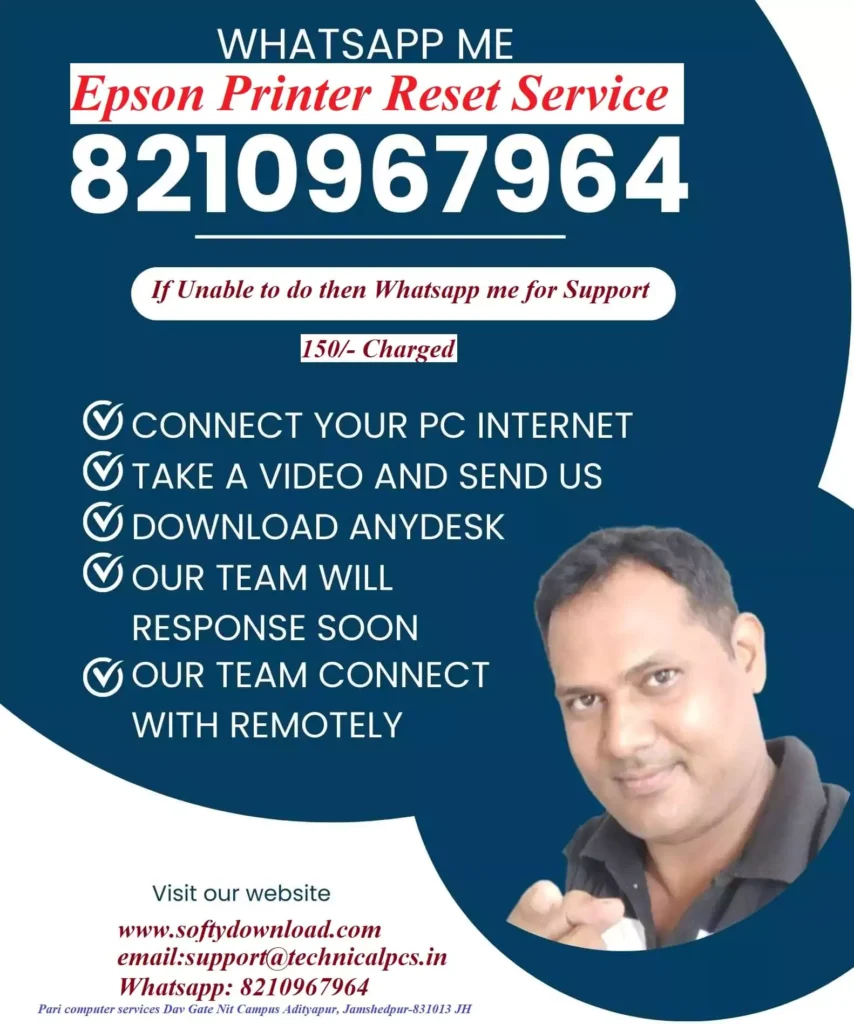
Popular Post


Epson L5290 Firmware
In this content we provide a information of Epson L5290 Firmware.