Epson L605 Resetter
For Windows 7, Windows 8, Windows 10, Windows 11
Total Downloads:
9800
Key Details of Epson L605 Resetter
The Epson L605 is a widely used inkjet printer known for its dependable performance and economical printing solution. However, like all machines, it may encounter problems as time goes on. A common issue that users experience with Epson printers is the “waste ink pad” error, which halts the printer’s operation. Thankfully, the Epson L605 resetter is a straightforward tool that can help resolve this problem and reset your printer. In this article, we will provide you with all the necessary information about the Epson L605 resetter, covering what it is, its purpose, and how to use it effectively to bring your printer back to working order.
What is the Epson L605 Resetter?
The Epson L605 resetter is a software utility designed to reset the internal counter of the printer that monitors the usage of the ink pad. The Epson L605 printer contains a waste ink pad that stores ink during the printing process. As time progresses, these pads can fill up, prompting the printer to show an error message signaling that the ink pads must be replaced. This safety mechanism is in place to prevent ink from overflowing and potentially harming the printer. The resetter effectively allows you to work around this problem by resetting the ink pad counter, enabling the printer to operate even if the pads haven’t been physically swapped out. It’s a simple and efficient way to restore the printer without incurring costs for professional repairs.
Why Do You Need an Epson L605 Resetter?
The necessity for a resetter stems from the internal waste ink pad counter of the printer. Here’s how the system functions:
Ink Absorber Pad: The Epson L605 gathers excess ink during printing, storing it in the absorber pad. Over an extended period, this pad becomes saturated.
Waste Ink Counter: The printer features a counter that monitors the amount of ink absorbed by the pad. When this counter surpasses a specific threshold, the printer will show an error, indicating that the ink pads need replacement.
Reset Process: With the Epson L605 resetter, you can reset this counter, making the printer believe that the ink pads remain in good condition. This allows you to keep using the printer without having to replace the ink pads.
Common Issues with Epson L605 Printer
Before we dive into how the Epson L605 resetter can rectify the problem, let’s examine some frequent issues you may encounter with the Epson L605 printer:
Waste Ink Pad Overflow Error: This is the most prevalent issue. The printer will display a message indicating that the waste ink pad is either full or has exceeded its capacity. The printer will cease printing until the counter is reset.
Printer Not Responding: Occasionally, even after resolving the error, your printer may still not respond to print commands because of the waste ink pad issue. Slow Printing Speed: If your Epson L605 is exhibiting slow or poor printing performance, it might be a result of the waste ink overflow. These challenges can be addressed using the Epson L605 resetter, which will reset the internal counter, restoring the printer’s functionality.
How to Download and Use the Epson L605 Resetter
Now that we comprehend the significance of the Epson L605 resetter, let’s go through a detailed process on how to download and utilize it.
Step 1: Download the Epson L605 Resetter Software
Locate a Trustworthy Source: Begin by searching for a reliable website to download the resetter software. There are numerous sites on the web offering this software, but it’s essential to obtain it from a credible source to prevent malware or viruses. Download the File: After finding a dependable site, proceed to download the resetter software for the Epson L605. Typically, the file will be in a ZIP format, so you’ll need to extract it once the download finishes.
Step 2: Install the Resetter Software
Extract the Files: After you have downloaded the ZIP file, unzip it into a folder on your computer.Run the Program: Within the folder you extracted, locate the resetter program and double-click to launch the application.
Step 3: Connect the Printer to Your Computer
Turn On Your Printer: Ensure your Epson L605 printer is powered up and linked to your computer via USB or Wi-Fi.
Check Connection: Verify that your computer recognizes the printer. For USB connections, inspect the link, and if using Wi-Fi, confirm that the printer is connected to the same network.
Step 4: Use the Epson L605 Resetter
Select Your Printer Model: When you open the software, it should automatically identify your printer. If it doesn’t, you may need to manually select “Epson L605” from a list of available models. Reset the Waste Ink Counter: The resetter will present you with several options. Choose the one to reset the waste ink counter, and the software will guide you through the procedure.
Complete the Reset: Adhere to the on-screen prompts. After the reset finishes, you should receive a confirmation message.
Step 5: Test the Printer
Restart Your Printer: Following the reset, power cycle your Epson L605 printer.
Print a Test Page: Attempt to print a test page or any document to confirm that the printer is functioning correctly. By adhering to these steps, your Epson L605 printer should be operational again without the waste ink pad error. Keep in mind that the resetter does not replace the physical pads; it merely resets the internal counter. It serves as a temporary fix, and you should replace the waste ink pads when necessary to prevent future issues. Tips for Using the Epson L605 Resetter
Use the Resetter Sparingly: Avoid overusing the resetter; it’s a short-term solution and should not be relied upon indefinitely. Always intend to replace the waste ink pads after multiple resets.
Backup Your Data: Prior to running the resetter, ensure you back up any essential documents or settings in case something goes awry.
Regular Maintenance: Consistently clean the printer and care for the ink pads to promote the longevity of your Epson L605 printer.
Conclusion
In summary, the Epson L605 resetter is a valuable tool for addressing the common issue of a saturated waste ink pad. It enables you to reset the printer’s internal counter, allowing continued usage without the immediate need to replace the ink pads. However, it’s crucial to recognize that this is merely a temporary fix. Ongoing maintenance and replacement of the ink pads are vital for keeping your Epson L605 printer functioning well. By following the straightforward steps outlined in this guide, you can conveniently reset your Epson L605 printer and carry on using it without any trouble. If you encounter ongoing issues, consulting a professional for further help is always advisable.
Frequently Asked Questions (FAQ) Regarding the Epson L605 Resetter
- Is it safe to use the Epson L605 Resetter?
- Absolutely, as long as you obtain the software from a trustworthy source, the Epson L605 resetter is safe to utilize.
- How frequently should I utilize the resetter?
- You should only use the resetter when absolutely necessary. It serves as a temporary solution, and after several resets, you should replace the waste ink pads.
- Can I replace the waste ink pad on my own?
- Yes, you can handle the replacement of the ink pads yourself; however, it is a more intricate process that may necessitate some technical expertise.
- Will the Epson L605 resetter function with other Epson printers?
- This resetter is specifically intended for the Epson L605 model. For use with other models, you will require a resetter specific to that printer.
This blog provides a thorough, straightforward guide for users needing to operate the Epson L605 resetter. By dividing the process into bite-sized steps and offering extra information, you can assist others in troubleshooting and resolving their printer problems without any uncertainty.
Full Specifications
License: Free
Operating System: Windows 7, Windows 8, Windows 10, Windows 11
Developer: Epson Adjustment program
Last Update: 13/03/2025
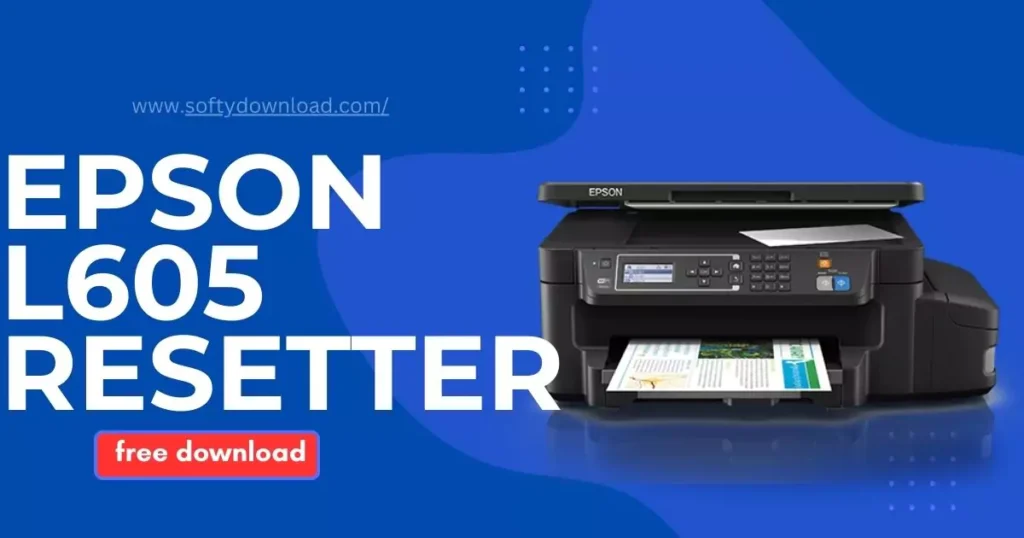
Popular Post
Epson L850 Driver
Step-by-Step Guide Description Discover how to download and install the
Csir Net Syllabus Life Science pdf Download 2024
Csir Net Syllabus Life Science pdf Download 2024 Free If
Reet Syllabus Level 2 Science pdf
Reet Syllabus Level 2 Science pdf Free Download Preparing for
Maharashtra hsc Time Table 2025 Science pdf Download
maharashtra hsc time table 2025 science pdf download Free If
General Science pdf Download
General Science pdf Download Free General Science doesn’t have to
